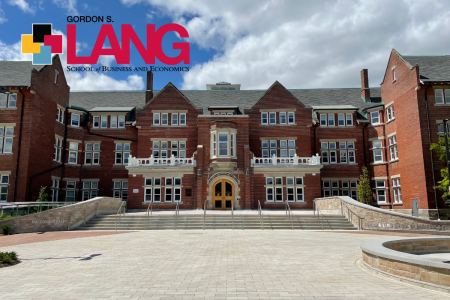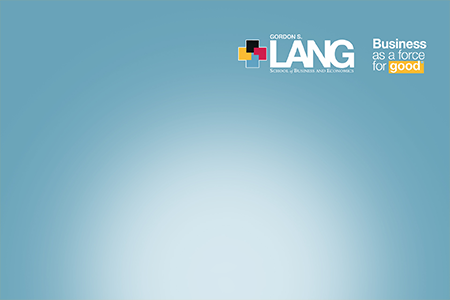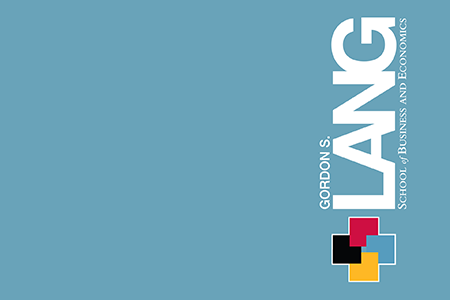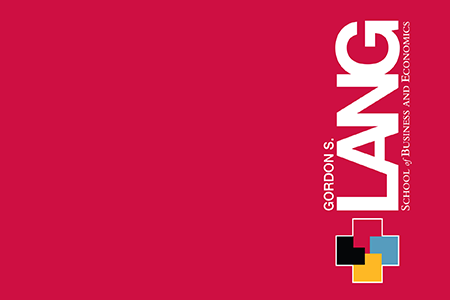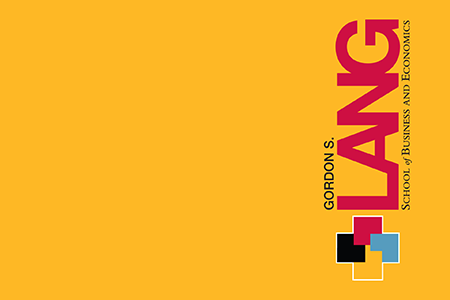Bring a bit of the Lang School to your next video chat.
Choose from a variety of campus images and branded designs to liven up your virtual meetings.
To download the below backgrounds:
- Click on the image you wish to download
- Right-click on the image and select "Save Image As"
- Upload the background to your virtual conferencing app (MS Teams, WebEx, Zoom.
Technical support
- Further information and support for uploading a virtual background can be found on Zoom's Technical Support and MS Teams Technical Support
- Be sure to test your virtual backgrounds and lighting before your meeting
- Try to avoid clothing that matches the colours of your selected virtual background