Course Selection Helpful Hints and FAQs
Last updated October 8, 2024
When will I be able to see what courses will be offered in the Winter?
Winter 2025 course offerings for the Guelph campus are scheduled to be posted on WebAdvisor on October 8, 2024. For help searching for courses, watch the Student Planning video tutorials.
When can undergraduate and associate diploma students on the Guelph campus begin selecting Winter 2025 courses?
Course selection windows for Winter 2025 will open on October 17, 2024. Students are assigned to a window based on the number of completed and in-progress credits (from highest to lowest) and, in some cases, their program. To determine your window (i.e., when you can begin selecting courses), you can find your number of completed and in-progress credits by running your Unofficial Transcript or viewing your My Progress page on WebAdvisor.
- To view the “My Progress” page, click on the "Academics" icon in the menu on the left, click "Student Planning" and then select “My Progress.” In the “Total Credits” bar on the right side of the page, add the number of completed credits (in dark green) and the number of in-progress credits (in light green). Do not include planned courses (in yellow). For more information about the “My Progress” page, watch the Student Planning video tutorial.
- When viewing your Unofficial Transcript, add the weight of each of your current courses (displayed on the “Plan, Schedule, Register & Drop” page when you click on the course name) to the “Total Credits Completed” at the bottom of the transcript.
Varsity student-athletes can begin selecting courses on October 17, 2024, regardless of number of credits, to facilitate participation in practices and competitions. Student-athletes are encouraged to select courses as early as possible so that coaches can set team practice schedules and book facilities for the season.
After your window opens, you can continue to enrol in courses until Friday, January 10, 2025.
How do I view the Winter 2025 final exam schedule?
The final exam schedule for Winter 2025 courses on the Guelph campus will be posted on WebAdvisor on December 4, 2024.
To view your exam schedule, click on the "Academics" icon in the menu on the left, click "Student Planning" and then select "Plan, Schedule, Register & Drop." On the “Schedule” tab, select the appropriate semester. Exams are shown in the timetable in blue; however, this timetable represents a single week, and your final exams may be spread over multiple weeks. We recommend that you click on the “Print” button above the timetable for complete final exam details (displayed in a list format). Although final exams are displayed on the same timetable as your classes, final exams only occur after classes have ended, on the dates indicated when you click on the "Print" button.
If you make changes to your Winter 2025 courses after the exam schedule has been posted, please consult the exam schedule. Students must ensure that their courses do not have a direct final exam conflict. If you should create a direct final exam conflict when making changes to your course registrations, you must amend the course registrations to remove the conflict.
What is Student Planning and how do I select my courses using this tool?
Student Planning is a tool for course selection and degree/diploma planning that is accessed through WebAdvisor. Video tutorials and additional documentation are available to help students through every step of the course selection and degree/diploma planning process. Visit the Student Planning website for more information.
What should I do if a required course is full?
As a first step, please make sure that you have viewed all sections of the course. You may have missed sections that still have seats available. When you're on the "Plan, Schedule, Register & Drop" page of WebAdvisor, the left panel only shows six sections at a time. You need to use the arrows shown in the screenshot below to view the other sections.
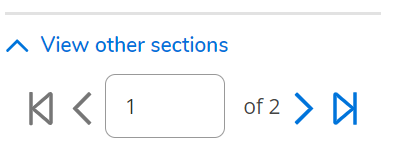
If you are using the Subject Search or the Catalog Listing view of the Advanced Search, make sure you scroll all the way down the list of sections for the course.
If you have searched through all sections and there are no seats available, continue to monitor WebAdvisor as some spaces may be added or another student may drop the course. You may also wish to visit your Program Counselling office's website for more information.
What should I do if the course section that I want is full?
If your desired section is full at the time of your window opening, select another open section that fits your schedule and then continue to monitor WebAdvisor for availability in your desired section. Space may become available if another student drops that section or if the department adds more space.
A course I'm trying to register for is restricted. What should I do?
Some courses have Priority Access Restrictions; registration in these courses is restricted to specific groups of students during the course selection period. For example, the Psychology Department gives priority (first access) to students with a Psychology specialization before opening spots up to other students. You can find information about whether a course is Priority Access in the "Restrictions" part of the course description in the Academic Calendar and on WebAdvisor.
There are also Temporary First-Year Restrictions which restrict many first-year courses to students who have less than or equal to 5.00 credits in total (or 5.25 credits for B.Eng.) that are completed, in progress and already enrolled in for the upcoming semester. These restrictions ensure that first-year students have access to their required courses.
Depending on enrolment in the course, the department offering the course may lift the restriction later in the course selection period.
If you would like to register for a restricted course, the best option is to wait for the restriction to be lifted. Some departments post updates on their website about when their course restrictions will be lifted. Please see the list of department websites. Alternatively, you can contact the department offering the course (indicated in the course description on WebAdvisor) for more information about the restriction.
Visit the Temporary and Priority Access Course Restrictions webpage for details about which courses fall under these conditions.
How do I know whether my courses will be delivered in person or online?
Please check WebAdvisor to determine the delivery methods for your courses. See the Course Delivery Methods webpage for details and helpful screenshots.
Can I enrol in a course if I don't have the appropriate prerequisites or if the course is restricted to students in another program?
You will need to receive approval from the course instructor or their designate to enrol in the course. Complete the appropriate Course Waiver Request Form (Undergraduate Course Waiver Request Form or Graduate Course Waiver Request Form) and have it signed by the course instructor or designate. See the list of course waiver contacts for undergraduate courses. The instructor's approval is not automatic, nor is it guaranteed. Email the signed form to es@uoguelph.ca at any time.
How do I enrol in a course where the prerequisite is listed as "Instructor consent is required"?
Complete the appropriate Course Waiver Request Form (Undergraduate Course Waiver Request Form or Graduate Course Waiver Request Form) and have it signed by the course instructor or designate. See the list of course waiver contacts for undergraduate courses. The instructor's approval is not automatic, nor is it guaranteed. Email the signed form to es@uoguelph.ca at any time.
If the instructor is "TBA" on WebAdvisor, consult the appropriate department's office. (For undergraduate courses, the department offering the course is listed in the course description found in the Undergraduate Calendar and on WebAdvisor.)
I'm interested in part-time studies. What do I need to know?
The normal full-time course load for undergraduate students is 2.50 credits (usually 5 courses, except for B.Eng. students) per semester. 2.00 credits (usually 4 courses) is still considered full-time. Students have the option of taking a reduced course load, with the exception of Co-op students. If you enrol in fewer than 2.00 credits, you will automatically be considered a part-time student.
Before deciding to go part-time, we recommend you do the following:
- Speak with your Program Counsellor to learn how part-time studies could potentially impact your future course selections and future plans such as graduate or professional school.
- If you are receiving scholarships, bursaries, government aid (i.e., OSAP), or other funding, check with Student Financial Services about changes to eligibility.
- If you are an international student, visit the Immigration, Refugees and Citizenship Canada website and contact an International Student Advisor.
Where do I find a list of courses that I am supposed to take?
Please do not use Google to find your required courses; it may take you to the wrong Calendar!
The list of courses you must take is called your Schedule of Studies, and it is based on your Calendar Year. It is therefore important to confirm your Calendar Year so that you follow the correct Schedule of Studies. If you follow the incorrect Calendar, you could be taking the wrong courses and delaying your graduation.
Follow the steps below to find your Calendar Year and Schedule of Studies.
- Log in to WebAdvisor and go to the "My Progress" menu item. (Click on the "Academics" icon in the menu on the left, click "Student Planning" and then select “My Progress.”)
- On the top left of the page, in the “At a Glance” section, you will see "Calendar." The year listed indicates your Calendar Year, e.g., 2022 means that you will follow the 2022-2023 Academic Calendar.
- Once you know your Calendar Year, select it from the following list. This link will take you to Chapter 10 of the Undergraduate Calendar:
- Select your program from the list and then click on your major, if applicable. Majors are listed on the “Programs” tab in the 2021 and 2022 calendars and on the "Areas of Study" tab in more recent calendars. If you are in Co-op, be sure to select the Co-op major. Here you will find all of the courses required for your degree program in semester order.
What is the credit/no credit grading option?
Undergraduate and diploma students
The credit/no credit grading policy enables students to extend their learning to new academic disciplines without risking their GPA. Students can request the credit/no credit option in lieu of a numerical grade for qualifying elective courses. These courses will not be calculated in the student's semester or cumulative average and instead assigned as a general credit on their transcript.
Students must be enrolled in the course to request the credit/no credit grading option. To request this grading option, submit the Request for Credit/No Credit Grading Option form (Undergraduate Students). The deadline to submit a request is the last day of classes of the requested course. Your Program Counsellor will consider your request based on the criteria outlined in the Academic Calendar. Read more about the credit/no credit policy.
Graduate students
The credit/no credit grading option allows graduate students to receive credit for courses outside their prescribed graduate coursework without impacting their grade point average. Students must be enrolled in the course to request the credit/no credit grading option. To request this grading option, submit the Request for Credit/No Credit Grading Option form (Graduate Students). The deadline to submit a request is the last day of classes of the requested course. Your Graduate Program Coordinator will consider your request based on the criteria outlined in the Academic Calendar. Read more about the credit/no credit policy in the Graduate Calendar.
I have an outstanding balance on my student account. Will this affect my ability to select Winter courses?
If you are an undergraduate student, an outstanding balance will cause you to be placed on academic/financial sanction. Academic sanction will prevent you from seeing your final grades, obtaining a transcript, selecting courses and dropping courses. Your student account balance must be zero before you can select Winter courses. You will need to pay your Winter account in full (or make an arrangement for payment with Student Financial Services) by January 10, 2025.
If you would like to drop a course while you are on sanction, please email es@uoguelph.ca from your U of G email address and provide the course code/name of the course(s) you would like to be dropped, along with your name and student ID.
I graduated in the Summer but would like to take an additional course in the Fall. What do I do?
You must apply for readmission as a non-degree student by April 1 and pay the appropriate fee. Read more about the readmission process.