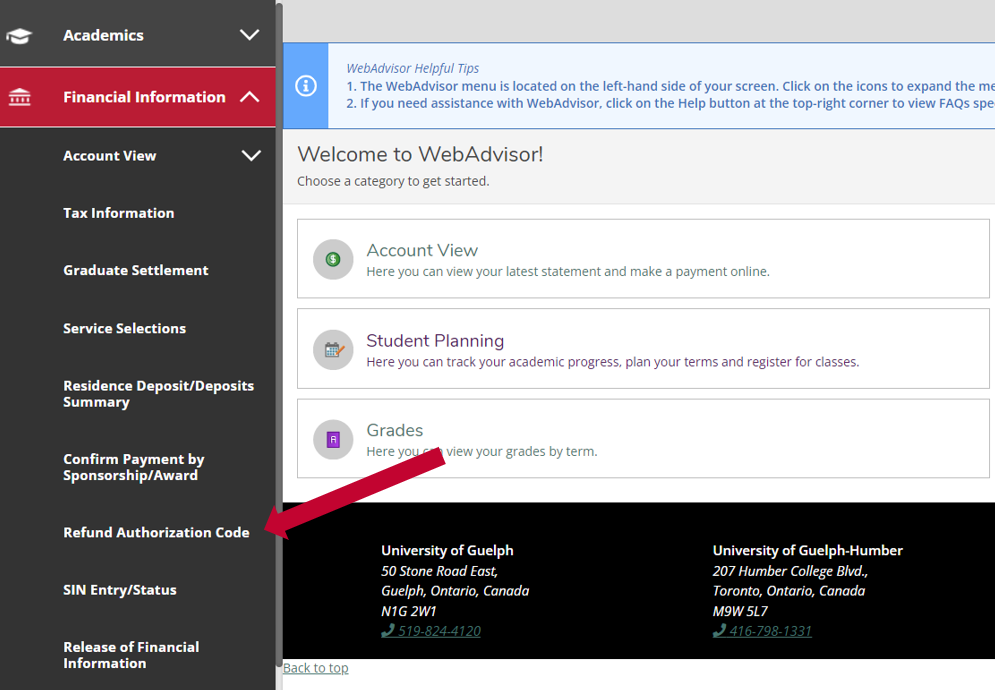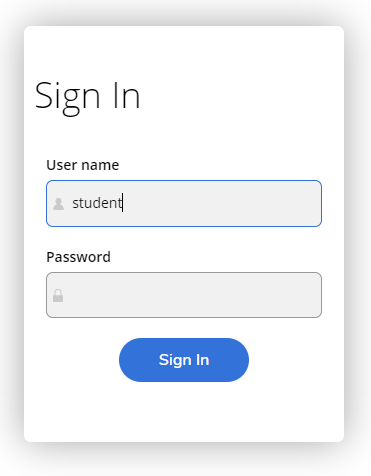Dropping Courses or Withdrawing from a Semester
Students are financially responsible for all fees incurred by course registration. A student may drop a course or withdraw from all courses with no academic penalty within the period established each term as published in the Academic Calendar Schedule of Dates. However, withdrawals may have financial penalties; the portion of tuition and fees that is refunded will depend on the date of withdrawal and the refund schedule.
Students who drop one or more courses before the specified deadline date, and hold part-time registration status for the remainder of the semester, may receive a partial refund. Students who maintain full-time status (i.e. 2.00 credits and greater) after dropping a course do not qualify for a refund. For students with permanent disabilities, please refer to the tuition policy for students with permanent disabilities for details about course load, billing, and refunds.
Discontinuing attendance at classes, or notification to the instructor, does not constitute official withdrawal from a course or the University.
Students who are on financial sanction will not be able to drop courses directly on WebAdvisor; visit the Financial Sanction webpage for instructions.
Please refer to the Statement of Financial Responsibility.
Basis for a Refund
Dropping of courses or withdrawal from a semester may create a credit on your account as per the following examples:
- Official withdrawal from all classes as per the approved refund schedule.
- Classification changes from full time (2.00 credits and greater) to part time (less than 2.00 credits) as per the approved refund schedule. This does not apply to students with permanent disabilities; please see the tuition policy for students with permanent disabilities.
- Part-time course load reduction as per the approved refund schedule, e.g. 1.50 credits to 1.00 credit or 1.50 credits to 0.5 credit.
- International applicants whose study permit is denied by Immigration, Refugees and Citizenship Canada (IRCC) may be eligible for a refund of their tuition and fees. Applicants must request a refund, drop their courses through WebAdvisor and forward a copy (PDF) of their IRCC denial letter to accquest@uoguelph.ca. This request must be received within 14 days of the denial letter date; otherwise, a refund will be denied.
Receiving a Refund
U of G has partnered with PayMyTuition to improve the refund process. If you have a credit on your WebAdvisor financial account, follow the steps below to receive your domestic refund (i.e., being deposited into a Canadian bank account) or international refund. Scholarship and bursary credits will be automatically refunded throughout the semester.
To expedite the refund, you can contact accquest@uoguelph.ca from your uoguelph.ca email account and include your full name and student ID number. If a refund is not requested, credits resulting from a personal payment will be moved to the next semester.
If not registering for a future semester, please request a refund by emailing accquest@uoguelph.ca.
NOTE: Domestic refunds will not be issued for amounts less than $10.00. Please contact accquest@uoguelph.ca with any International refund minimum inquiries.
Please know that Paymytuition will not email you asking for your bank information.
- Upon approval of your refund request, you will receive a confirmation email from PayMyTuition (studentrefunds@paymytuition.com) to notify you that the refund is on its way.
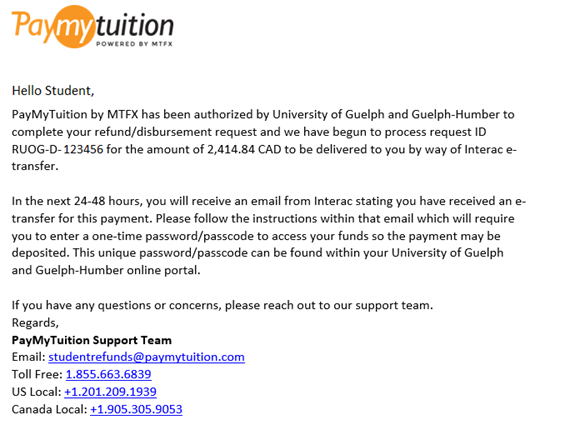
- PayMyTuition will initiate the steps to begin processing your payment request to be paid by Interac e-Transfer. Once completed, you will receive an email from Interac (notify@payments.interac.ca) at your uoguelph.ca account stating you have received an e-Transfer for this refund.
Email example 1:
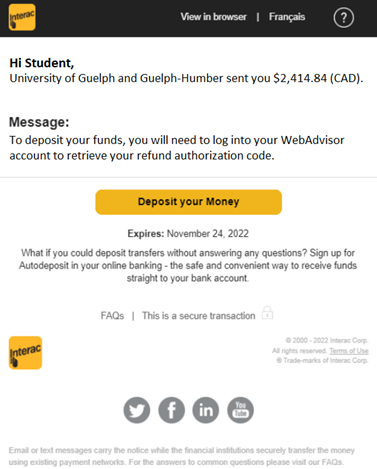
Email example 2 (if your email address is already associated with a financial institution):
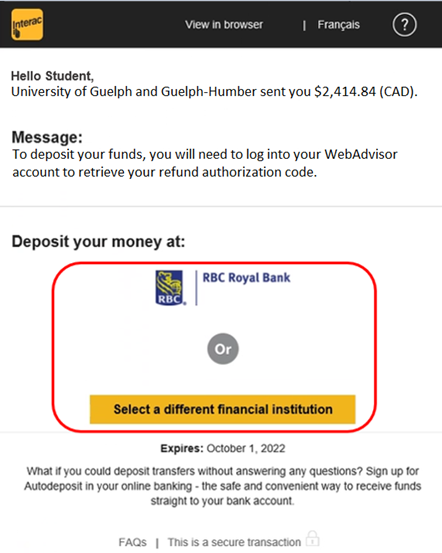
- Click on the appropriate link in the Interac email:
- If you received email example 1 above, click the "Deposit your Money" button.
- If you received email example 2 above, click the logo of your financial institution or the "Select a different financial institution" button.
- Select which Canadian financial institution you’d like to deposit your funds with (unless already selected via email example 2), and sign in to your account for that institution.
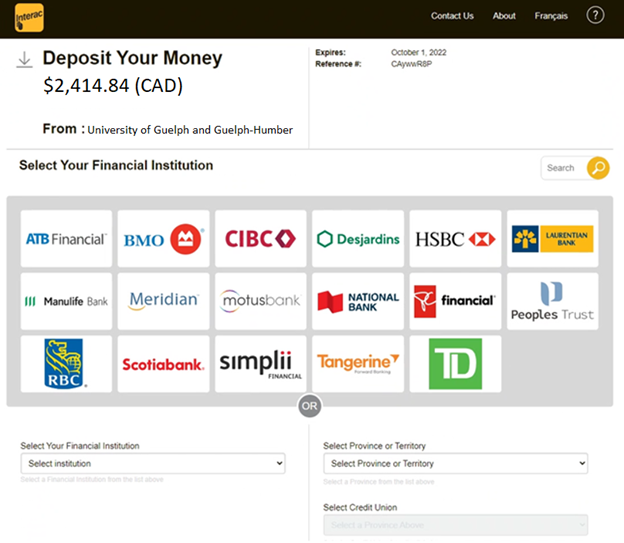
- You will then need to enter a one-time refund authorization code to access your funds so that the payment may be deposited. To retrieve this code, log in to WebAdvisor. In the menu on the left-hand side, click on "Financial Information" and then select “Refund Authorization Code." Make sure to copy the code exactly (i.e., case-sensitive, no spaces).
Please note: You may be required to log in again when you click on the "Refund Authorization Code" link. If so, use your central login information (without @uoguelph.ca at the end) and ensure your username is all lowercase. - After entering your refund authorization code on your financial institution's website, the payment will be complete, and the funds will be visible in your bank account.
If you have auto-deposit set up with your banking institution, you will not need to retrieve a refund authorization code. You will immediately receive a second email from Interac indicating that your funds have been deposited.
If the e-Transfer is not accepted within 10 days, you will receive a follow-up email from Interac (catch@payments.interac.ca) reminding you of the e-Transfer refund. This email will be sent every 10 days for 30 days.
Domestic refunds of over $10,000 will be issued in multiple installments of a maximum of $9,999 each.
- Upon approval of your refund request, you will receive an email from PayMyTuition (studentrefunds@paymytuition.com). Please keep an eye out for this email which will provide you further instructions on how to complete your refund process.
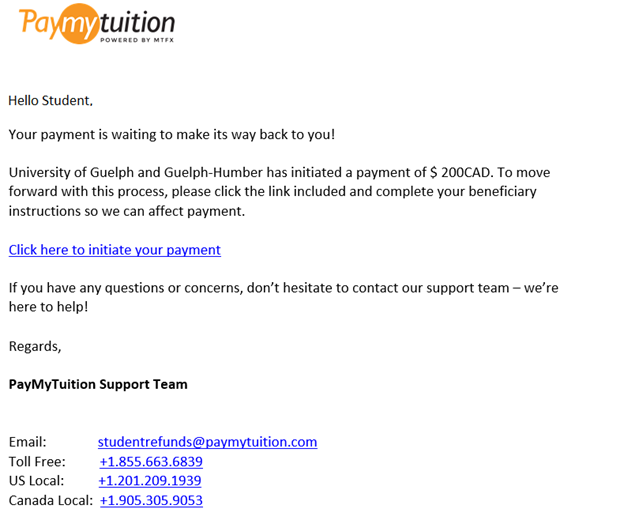
- Click on the "Click here to initiate your payment" link in the email.
- Enter beneficiary details: Complete the online refund beneficiary instruction form which requires currency, identification documentation (either passport or driver’s license), banking and beneficiary information. You may choose to deposit the funds into someone else's bank account. When you are directed to the PayMyTuition refund form, you will have the option within the Beneficiary Information tab to select "Someone Else" as the recipient and input their bank information.
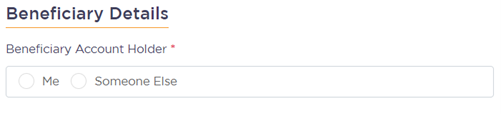
- Complete verification: Upon receipt of your completed beneficiary instructions, PayMyTuition will verify your request for accuracy. They will complete fraud and compliance checks to comply with various anti-money laundering and compliance laws.
- Payment confirmation: PayMyTuition will send you a confirmation email once your beneficiary information has been verified and approved. You will receive a PDF summary that is password protected. This PDF can be accessed using the bank account number that you provided in Step 3 as the password.
- Refund processed: Once your refund has been processed, you will receive a notification that your refund is complete. Please allow 3-5 business days for the payment to be deposited to your account.
If you encounter any difficulties with the PayMyTuition tool, please contact support@paymytuition.com.
Students who request refunds are subject to the following conditions and restrictions:
- Payments received by the University of Guelph from an international country will only be refunded after a student is registered in two consecutive terms at the University of Guelph with a limit of $2,000. Only one refund will be paid out per registered semester. All refund requests that exceed $2,000 will be wired back to the originating bank account, subject to a wire charge of $30, or moved to a future registered semester.
- Payments received by the University of Guelph directly from a CDN bank account will be refunded without these restrictions, but are still subject to review.
- OSAP students please refer to OSAP eligibility.
If your refund request is declined, you will receive an email to your uoguelph.ca email account containing an explanation of why your refund could not be processed.
Undergraduate Refund Schedules
Please see the Undergraduate Calendar for the refund policy related to:
- Cooperative Education
- Dental Insurance premium
- Medical Insurance premium
Undergraduate and diploma students on the Guelph campus who have documented extenuating circumstances and wish to appeal the tuition fee penalties calculated based on the refund schedule should review the Tuition Fee Appeal Process.
Graduate Refund Schedule
Please see the Graduate Calendar for the refund policy.