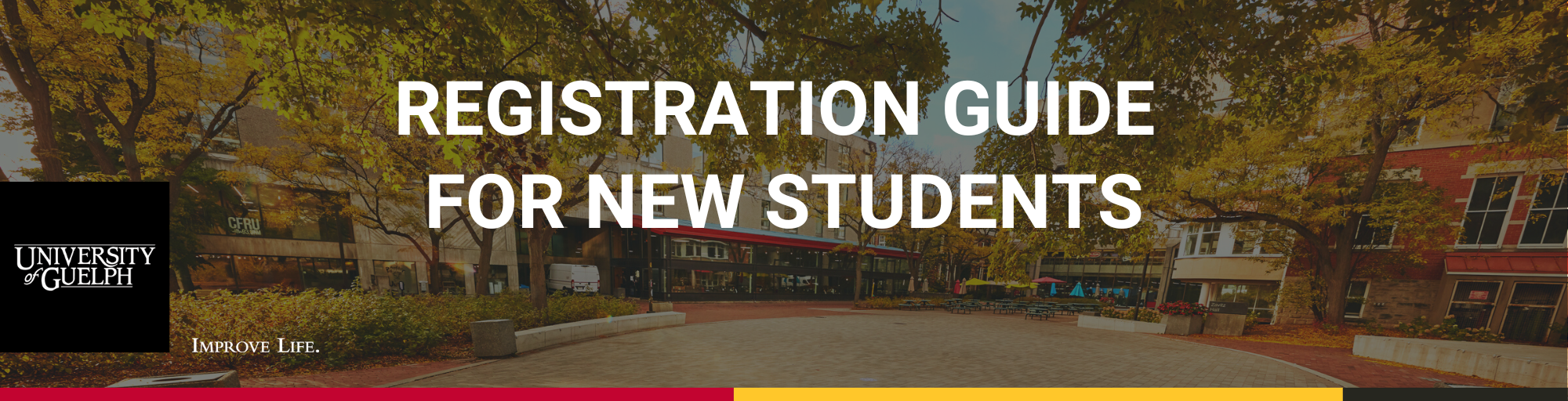Welcome to the University of Guelph!
2025 Registration Guide for New Students
The Registration Guide for New Students includes details about your courses for your first year, and it will help you register for courses, find resources, explore financial aid options and pay your fees.
Selecting your courses for the fall and winter
When the Fall 2025 and Winter 2026 course offerings are available, they will be posted on WebAdvisor. Once they are, then you can start planning your timetable!
Please check back for the course selection windows updates mid - June.
Here’s how to select your courses:
- Visit the Program Information page for your program. If you are unsure of your program, check your offer letter.
- Review the information about the courses you should pick.
- Important tip: Each course is identified by a two-part code, with the first part referring to the subject area and the second to the level of the course. Undergraduate courses can be at the 1000, 2000, 3000 or 4000 level, with higher levels corresponding to more demanding and complex content. First-year courses are at the 1000 level. For example, CHEM*1040 is a first-year Chemistry course.
- WebAdvisor is the University’s online system where you will access the Student Planning tool to search for courses, read descriptions of the courses and find out what day(s) and time(s) of day each course is offered.
- Click the red "Access WebAdvisor" button on the right-hand side.
- The majority of students will have received an email with their Login ID and password once they accepted their offer of admission, starting in mid-April. It would have been sent to the email address they provided in their admission application.
- Type your University email address in the provided field and click "Next." Type your central login password in the "Password" field. Click the "Sign in" button and complete Multi-Factor Authentication. If you are already logged in to Gryph Mail (University of Guelph email) or CourseLink, you will not need to re-enter your login credentials to access WebAdvisor.
- Watch the video tutorials for step-by-step instructions on how to pick courses using the Student Planning tool in WebAdvisor.
- For additional help documentation and FAQs about Student Planning, visit the Student Planning website.
- Please keep in mind that, after planning a course, you need to select a section – even if the course only has one section. The "Register" button will not work if you have not planned a section of the course. Here's how to do it:
- On the "Plan, Schedule, Register & Drop" page on WebAdvisor, find the planned course in the left panel and click on the "View other sections" drop-down under the course.
- Click on the desired section.
- A window will pop up; click on "Add Section" at the bottom right.
- The section should show up in yellow on your timetable, or below the timetable if it doesn't have a scheduled meeting time (i.e., if it's a Distance Education [DE] course).
- When it is your date/time to start enrolling in courses, you should now be able to click the "Register" button under the course in the left panel, or you can click the "Register Now" button at the top right to register for all courses at once.
- The final exam schedule for Fall 2024 courses will be available in mid to late August. If you are making changes to your courses on or after that point, please consult the final exam schedule. Students cannot register in courses that have a direct final exam conflict.
A Few Ideas:
Start checking off your to-do list
Review the checklist from Enrolment Services for a timeline of important dates for new students and parents.
Visit START UofG
START UofG is your new student website. It is your starting place for information on academics, wellness, finances and more that you need to know before beginning at the University of Guelph. START UofG includes important dates, details about summer virtual events and instructions on how to join virtual groups where you can connect with other students. If you need help as a new student, email start@uoguelph.ca.
Submit your photo and documentation for your Campus Card
Every U of G student receives a Campus Card! This important piece of identification gives you access to a wide variety of academic and wellness services. It's also used for meal plans and access to on-campus residence.
We encourage all students to complete the steps required to receive their Campus Card, including submitting a photo and uploading supporting documentation, as soon as possible. We will continue to accept your submissions until July 25, 2025. Read about the next steps for obtaining your Campus Card.
View the Academic Calendar
The University’s Undergraduate Calendar (or Associate Diploma Calendar for students in the Diploma in Turfgrass Management program) contains information you will need as a University of Guelph student.
The following chapters are helpful:
- I. Statement of Students' Academic Responsibilities
- III. Schedule of Dates
- VII. Academic Advising
- VIII. Undergraduate Degree Regulations and Procedures / Associate Diploma Regulations and Procedures
- IX. Scholarships and Other Awards
- X. Degree Programs / Associate Diploma Programs
- XII. Course Descriptions
Interested in part-time studies?
Students have the option of taking a reduced course load, with the exception of Co-op students. If you enroll in fewer than 2.00 credits, you will automatically be considered a part-time student. (Note: most courses are 0.50 credits each.)
Before deciding to go part-time, we recommend you do the following:
- Speak with your Program Counsellor to learn how part-time studies could potentially impact your future course selections and future plans such as graduate or professional school.
- If you are receiving scholarships, bursaries, government aid (i.e., OSAP) or other funding, check with Student Financial Services about changes to eligibility.
- If you are an international student, visit the Immigration, Refugees and Citizenship Canada website and contact an International Student Advisor.