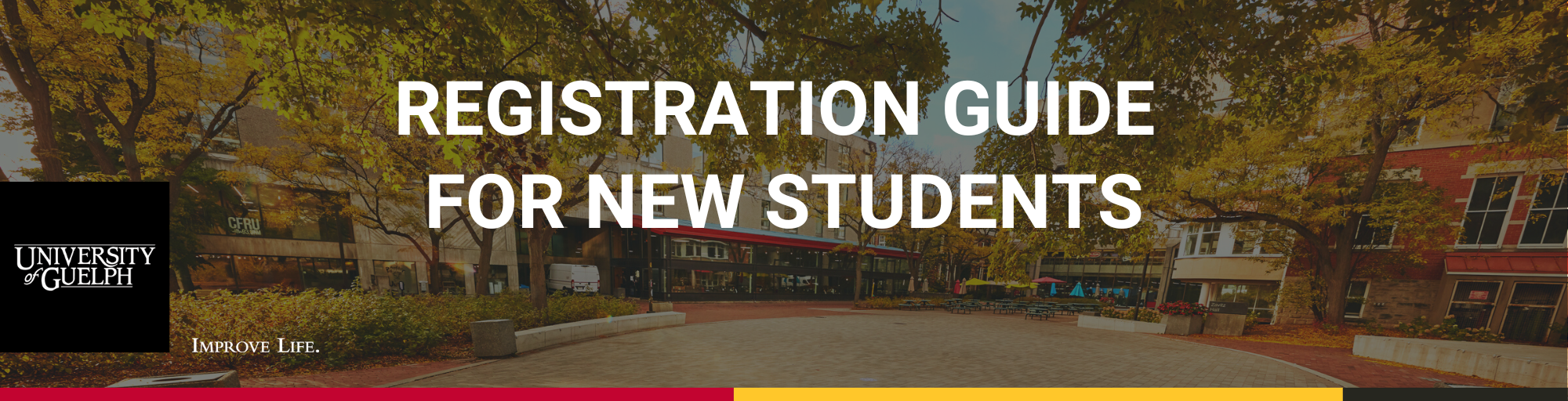How to Use WebAdvisor
WebAdvisor is the University's online system where you can access Student Planning, the intuitive tool for selecting courses, tracking your academic progress, planning your degree/diploma and more. The videos below will guide you through the process of creating a degree/diploma plan and selecting courses on Student Planning. There is a video and help document for each step; expand a section below to view that specific video and PDF. You can also read the complete Student Planning Guide (PDF). For additional help with Student Planning, visit the Student Planning website.
Please note that these video tutorials do not contain information about course delivery formats. For more details about delivery formats and for information about how to determine the format of a course when searching for courses on WebAdvisor, visit the Course Delivery webpage.
For help with the My Progress page on Student Planning, read the My Progress document (PDF) or watch the video tutorial below.
View the My Progress video in full screen on YouTube.
A video transcript for the My Progress video is available.
For help creating your degree/diploma plan on Student Planning, read the Creating a Plan document (PDF) or watch the video tutorial below.
View the Creating a Plan video in full screen on YouTube.
A video transcript for the Creating a Plan video is available.
For help finding courses on Student Planning, read the Finding Courses document (PDF) or watch the video tutorial below.
View the Finding Courses video in full screen on YouTube.
A video transcript for the Finding Courses video is available.
For help registering for courses on Student Planning, read the Registering for Courses document (PDF) or watch the video tutorial below.
View the Registering for Courses video in full screen on YouTube.
A video transcript for the Registering for Courses video is available.
For help dropping courses or changing sections on Student Planning, read the Dropping Courses or Changing Sections document (PDF) or watch the video tutorial below.
View the Dropping Courses and Changing Sections video in full screen on YouTube.
A video transcript for the Dropping Courses and Changing Sections video is available.
Logging into WebAdvisor:
You will require a Central Login Account in order to use WebAdvisor.
Logging in to WebAdvisor is quick and easy once you have your University of Guelph central login information. Click on the red “Access WebAdvisor” button on the right-hand side of your screen. Type your University email address in the provided field and click "Next." Type your central login password in the "Password" field. Click the "Sign in" button and complete Multi-Factor Authentication. If you are already logged in to Gryph Mail or CourseLink, you will not need to re-enter your login credentials to access WebAdvisor.
Other Features Available on WebAdvisor:
Submit emergency contact information: We recommend that you submit the contact information of someone that we can notify in the event of an emergency that impacts you. See the instructions on submitting emergency contact information.
Update your address, phone number and external email address: The University's primary method of communication with you is through your U of G email address (@uoguelph.ca) but having other up-to-date contact information helps us get in touch with you in certain situations. See the instructions for updating your address, phone number and external email address.