This overview helps new Applicants or REB Members access EthOS and understand some important guidelines for first-time users.
Further EthOS instructions are available on the EthOS Support Resources – User Materials page.
About EthOS
EthOS (Ethics Online System) is the University of Guelph’s Research Ethics online application, review, and approval platform.
This platform provides several benefits for the research community to enhance the efficiency and integrity of the ethical review process, including:
- dynamic form navigation
- collaboration opportunities
- document management features
- real-time visibility to application status
- automated notifications
EthOS launched in July 2024 as part of an enterprise-wide initiative to improve research administration tools and processes. U of G’s Research Administration Information Management System (RAIMS) is a strategic initiative with a longer-term roadmap to implement multiple department-specific ethics solutions that support and empower our research community. (Researchers will see the RAIMS acronym referenced periodically throughout our user support materials.)
EthOS uses Infonetica's Ethics Review Manager software. Infonetica specializes in research management, ethics management, ethics approval, and compliance training solutions.
EthOS is supported and maintained by U of G’s Research Ethics office. We are here to guide and support our research community at every step.
Available EthOS Forms
EthOS replaces U of G REB forms and supplements previously completed in Microsoft Word.
Use EthOS for all main (standard) REB applications (including Multi-jurisdictional and Request for Exemption applications) and Statement of Intent applications.
Amendment requests, annual renewals (continuing Ethics Review), event reports, and study closures are also processed through EthOS.
Note: as of September 23, 2024, all protocols approved prior to EthOS will be available in the system as legacy (pre-EthOS) forms.
REB Submission & Review Process Workflow
The implementation of EthOS does not change the overall review and approval process for research ethics applications. The Research Ethics office continues to coordinate all steps, ensuring compliance with the Tri-Council Policy Statement, but the workflow is streamlined and more efficient using the electronic system.
Account Setup
All users with a University of Guelph email address (@uoguelph.ca) or Guelph-Humber email address (@guelphhumber.ca) can access the system through single sign-on (SSO) and will not need to request an account.
Note: All other users must first request an external account before accessing EthOS.
Internet Settings
Pop-Ups
- For full system functionality, ensure that EthOS pop-ups are allowed.
Supported Browsers
- Microsoft Edge
- Google Chrome
- Mozilla Firefox
- Apple's Safari
Note: Using Microsoft Edge may reduce multi-factor authentication (MFA) prompts.
Mobile Compatibility
EthOS is not optimized for mobile use. We recommend using EthOS on a desktop or laptop browser only.
If you encounter any browser or display issues, contact RAIMSsupport@uoguelph.ca.
Logging In
Tip: You might find it helpful to bookmark the EthOS URL.
Researchers, students, and other collaborators will use an Applicant site to complete their applications.
REB Members and Research Ethics staff will use a Reviewer site to access and process their assigned applications.
From either EthOS homepage, there are two ways to log in:
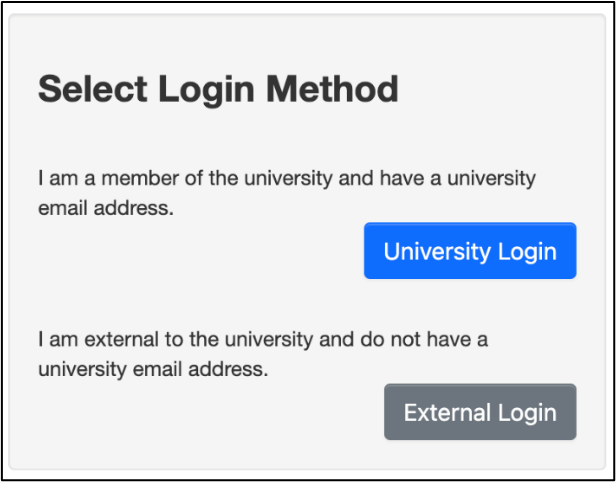
- Click on the University Login button if you have a University of Guelph email address (@uoguelph.ca) or Guelph-Humber email address (@guelphhumber.ca).
- Click on the External Login button if you do not have a University of Guelph email address (@uoguelph.ca) or Guelph-Humber email address (@guelphhumber.ca).
Reminder: all other users must first request an external account before accessing EthOS.
Timeout Settings
EthOS will automatically log out applicants after 30 minutes of inactivity. You will receive a one-minute warning notice to prompt you to stay logged in if needed.
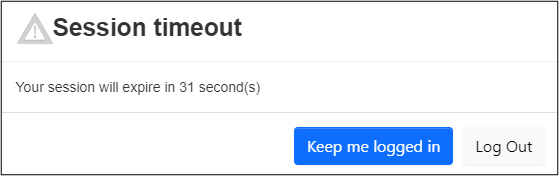
If you have stepped away and return after EthOS has timed out, you will see this message:
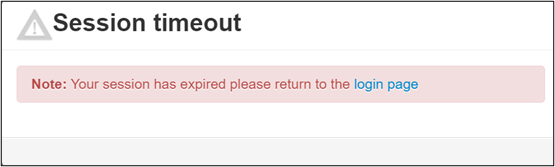
Follow the hyperlink in the Session timeout notification window to log back into EthOS.
Important: Saving Form Data in EthOS
EthOS does not autosave in the same way that you may be familiar with in other cloud-based applications. In EthOS, your progress will automatically save only in the following instances:
- When you navigate from one page to the next using EthOS actions (not browser buttons)
- When you run a completeness check or upload a document
We highly recommend manually saving frequently in case of interruption.
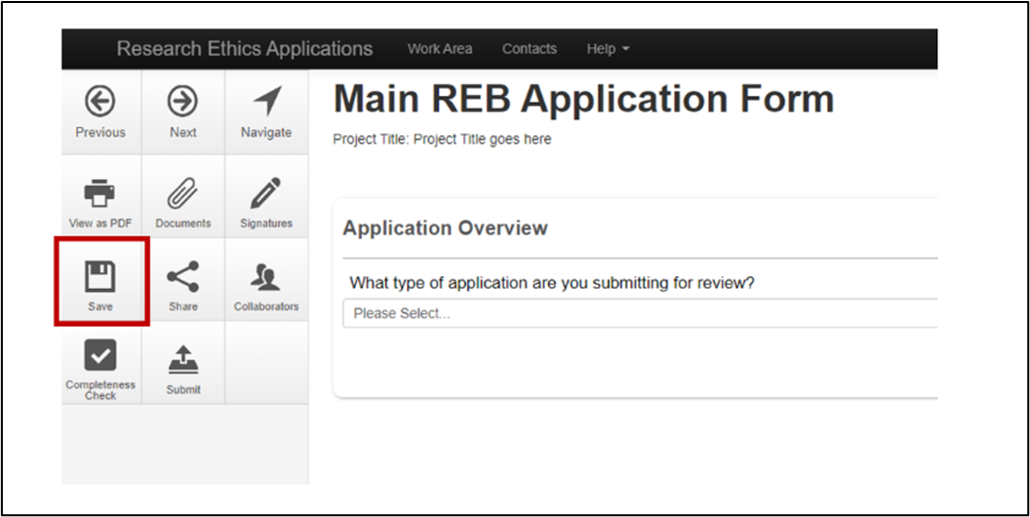
- Click on the Save tile in your actions pane.
Note: When you manually save your data, EthOS displays a green Save Complete message in the menu bar.

EthOS will not save when:
-
You use your browser back arrow to return to a previous screen
-
There have been no changes since your previous autosave or manual save
-
Example: If you move to the next screen (which triggers an autosave) and then manually click the Save tile before making any data updates, you will not see a Save Complete message (nor will EthOS autosave) because nothing has changed between the two save transactions
Acknowledgements
U of G is grateful to the McMaster University and Western University Human Research Ethics teams for their permission to leverage and adapt their training materials. We are also immensely grateful to the team at Western University for their invaluable support in answering our questions, sharing resources and lessons learned, and allowing us to adapt their various application forms as part of the EthOS deployment.